The server you’re connected to is a Synology DS-1520+. This is my 2nd generation NAS, after setting up a DS-918+ in 2020. After upgrading to this new server in July 2021 I’m finally getting around to dedicating a web page to this beast of a machine.
This page is an overview of how I’m using my NAS. When I first got a NAS in 2020 my goal was really little more than having an attached disk drive that I could use for backing up data, and storing more than I want to put on my personal computer (such as tons of big MP4 files). But as I studied the market, and especially after I bought one, I discovered more and more that I can do with it and that continues to this day.
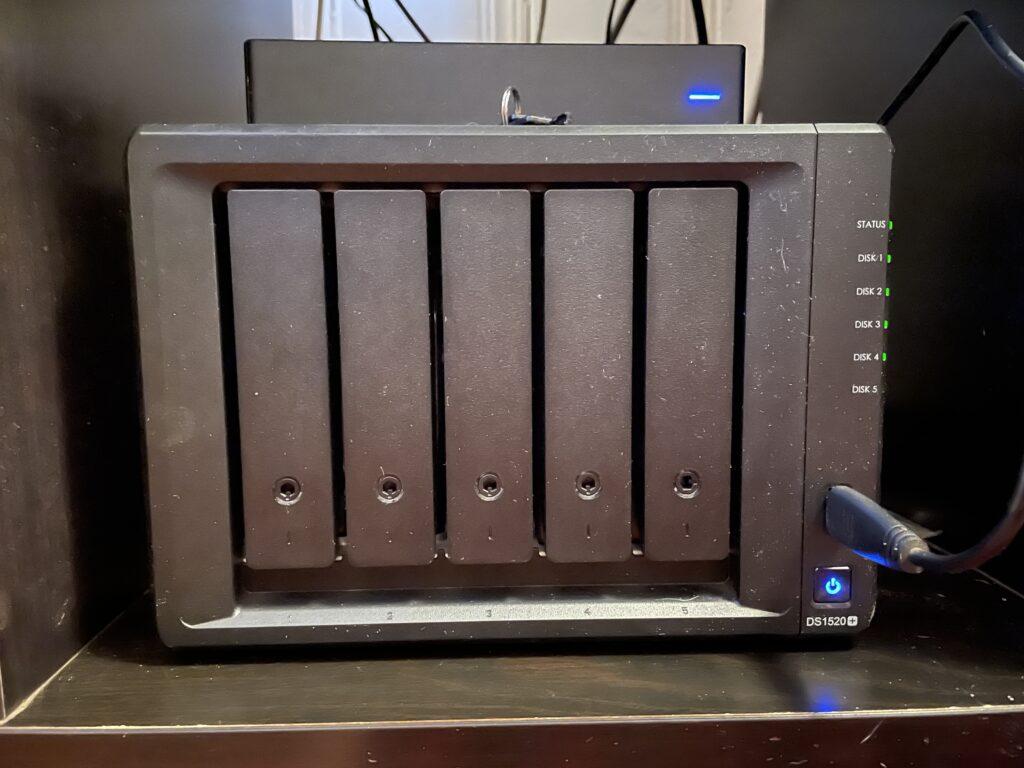
What you see below is a summary of some of the main packages or services I’ve installed on my NAS. A lot of this is driven by my reluctance to join the rest of the world embracing “cloud” services. I don’t want to give my data to other entities. I don’t trust them, and with new data breaches in the news regularly, that belief only reinforces itself. With my NAS, I don’t give up the advantages that cloud-based storage offers such as accessibility at home or remotely and at desktops or mobile devices. But I also just do this because it’s cool that I can, and I’ve enjoyed learning how.
Here are some of the ways I’ve been able to put my NAS to use for me and my family.
- Personal blog. The website you’re visiting is hosted by my NAS. At the core, this is done by installing Synology’s Web Station package. Web Station let’s me setup various virtual hosts of which this walterstovall.online site is one. I knew nearly nothing about wordpress or managing a website when I first set this up. That included installing wordpress, phpMyAdmin & MariaDB and then slowly learning to use them. If I originally knew how hard it is to publish a secure site in today’s world I might never have started. Publishing content is one thing, but then learning to use various plugins to make the site resilient from attacks was a steeper learning curve than I would have imagined. But I’m glad I did that now. I’ve also added another virtual host for a wordpress site with my financial plans on it. I use this to track progress and document my retirement future.
- Synology Photos. This package lets me upload photos to the NAS and use it as a backup destination from various devices, while offering lots of ways to view them and share them. I can backup photos from my desktop or a couple different mobile devices. There are robust tools for organizing photos, browsing them in a timeline or folder view, automatic facial recognition, and more. It’s a lot like Google Photos but in my personal cloud where the data lives in my home.
- Synology Contacts. The contacts package keeps up with all my contacts and lets me synchronize that with contacts stored on my iPhone or in Microsoft Outlook. This all happens automatically using a WebDAV service on the NAS which keeps all devices up to date and consistent with each other.
- Note Station. This package is where I store a database of documents I can access quickly, organize into folders or topics, and access from multiple devices. Note Station also manages my appointments or TODOs and reminds me in advance. All this is synchronized across multiple devices, so the data or reminders are always with me.
- Synology Drive is a package I use to synchronize files across multiple devices. This lets me pick folders in Windows Explorer that I want to keep synchronized. Some folders are synchronized just to my personal devices. Other folders are synchronized with my wife’s computer, making it easy for us to manage a set of “family documents” that we both have access to and can add to or edit, with each of us staying up to date on the latest versions. This package also makes the files available on mobile devices. And I can also share public links to certain files if I want to, so I can send a URL that makes it easy for download files I want them to have.
- Video Station is a great package for viewing movies or home videos. The content can be access at home, over the internet, and from either mobile devices or desktop computers. I can also access the package from my Roku/Smart TV where I have a big screen and hifi sound. Adding new movies is just a matter up uploading new MP4 files. The package also includes Media Info plugins that automatically download nice looking banners, descriptions & ratings and other metadata.
- Bitwarden. This is a docker container I use to manage passwords and other sensitive information. Technically this is done with a container known as Vaultwarden. This is NOT done by using the public bitwarden.org site, which maintains your passwords on a public cloud server. In my case, I can use any of the mobile/desktop bitwarden clients that work with the public bitwarden service, but those clients access my local vaultwarden container rather than the public bitwarden site. I’ve had a lot of fun learning how to manage this, but in hind site I just don’t have the same security concerns that I might for other public-cloud services. That’s because I’ve since-learned that the public bitwarden site simply cannot misuse your passwords or give them away. The way the encryption is managed with a master-password (which only you know), the data stored on bitwarden servers is encrypted (this also means that if you lose/forget your master-password, even the bitwarden site itself can’t help you recover your data).
- Virtual Machine Manager is a package for hosting virtual computers on the NAS. This can be used to create virtual computers running a variety of operating systems. In my case I use it to create a Windows 10 virtual computer where I have Quicken installed. Quicken is normally a file-based program, so it can’t normally be accessed other than at the specific computer where it is installed. But by running it on a virtual computer in the NAS, I can access it remotely, from multiple computers, and share it with my wife.
- Hyper-Backup. This package is for baking up the data on the server. I’m a freak when it comes to maintaining good backups and this package makes that easy. I can make scheduled daily backups of all the data on the server and store the data at multiple destinations. In my case that includes backing up all the files to a couple-different USB drives, to my other (DS-918+) NAS, and to an offsite destination using Synology’s C2 service. The backups include retention rules where I can maintain multiple versions of the backups, so I can recover files from earlier backups in case I backup files that are already lost or corrupted. The retention rules are pretty sophisticated so you can manage the volume of required storage over time. For example I typically keep full backups for the last seven days, then the most recent backup of the week for the last four weeks, and the most recent backup of the month for the last three months,.
- Active Backup for Business is another backup package but in this case for backing up personal computers to the NAS. This also includes advanced retention rules like Hyper-Backup has for the NAS content itself.
- Snapshot Replication is yet another form of “backup”. In this case specific shared folders are replicated to another NAS. By using the BTRFS file system, this is very efficiently copied data, so I run this hourly throughout most of the day. This makes it easy to maintain multiple versions of files that are changing, and the data is faster to access than going thru restoring a backup. This can also be used to failover services to another NAS, but I have not really ironed out the kinks in making that possible yet.
- Flame is a simple docker container I use to maintain a homepage for my server. This lets me organize quick links to various applications on the NAS (including all of the above) or just internet links in general. By saving these on a homepage they’re a little more accessible than browser bookmarks and more easily shared with other members of my family.