This page describes the backup and maintenance activities I follow for my NAS and related devices.
Note: All this is quite specific to my personal hardware and systems.
Device Backups
Backup procedures for various devices in scope are shown below.
NAS Device Backups
Purpose: This procedure saves non-volatile RAM etc. settings stored in the NAS device. This is NOT part of a hard disk backup.
Procedure: Login at DSM and visit Control Panel -> Update & Restore -> Configuration Backup. Save a .dss file with the configuration and place at /volume1/admin/SystemConfigurationBackups.
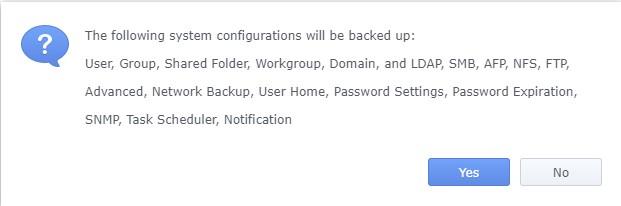
Frequency: Monthly or more often (for example after messing with scheduled tasks).
NAS File System Backups
Purpose: Backup the hard disks on the NAS. Critical since the NAS is the final destination for nearly everything including its own files and backups of other devices.
Procedure: Backups are done with the HyperBackup application. Offsite backups are managed with the Synology C2 service. Onsite backups are managed by rotating external USB drives.
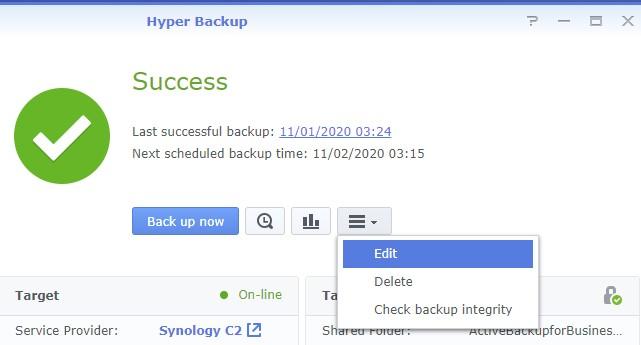
Frequency: Backups are automated daily. Review logs and especially notices when possible, usually every day at least at a high level. Review data growth over time considering size and cost and retention policies etc.
Synology Router Backups
Purpose: The router attached to my ISP modem controls the whole network at my site. This includes overall network configuration like IP ranges and also detailed firewall rules (with some of this being on the USB stick plugged into the router).
Procedure:
Visit the home page of the Synology Router and choose Control Panel -> System -> Update & Restore -> Backup Configuration. Save a .dss file with the configuration and place at /volume1/admin/SystemConfigurationBackups.
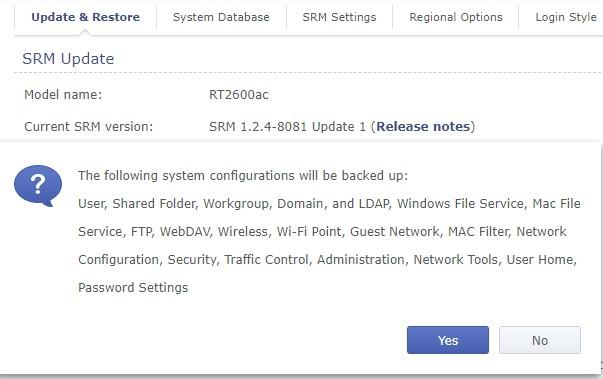
Now go to Threat Prevention -> Settings -> Backup and Restore…
Save .dss file and add to /volume1/admin/SystemConfigurationBackups
Workstation and Virtual Computer Backups
Purpose: Naturally full image backups of all workstations need to be maintained.
Procedure: Bootable images are saved for Windows workstations and kept with the Disaster Recovery Plan printout. Then Active Backup for Business executes scheduled backup tasks daily and maintains file history for each workstation.
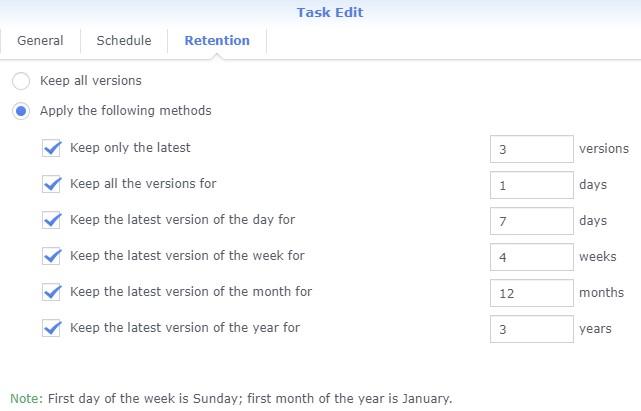
WordPress Backups
Purpose: WordPress is installed on the NAS and the NAS gets backed up, so that naturally includes wordpress. But still it may be useful to restore wordpress from a backup independently of restoring the server in total or risking errors in a selective restore.
Procedure: See steps below for separately backing up the wordpress site database and then take a snapshot of the filesystem directory too.
Backup WordPress Database
Login at the DSM console and then login as root on phpMyAdmin, picking the Maria DB. Then choose the parent of the wordpress site and Export. Follow the standard procedure to make a .sql file backup of the database.Click Export.
Store the .sql backup file on the NAS at /admin/wordpressBackups
Backup WordPress File-System
I’ll setup a plugin for this probably but for now I’m making a snapshot of the file system with SSH like this:
sudo -i cd /volume1/web cp -ar walter walterBackup"`date +"%Y-%m-%d"`" cp -ar nas nasBackup"`date +"%Y-%m-%d"`"
Bitwarden Backups
Purpose: Bitwarden runs as a service on the NAS and stores all its files there. So bitwarden gets backed up with the NAS. Still, in a disaster or some other reason the bitwarden service can’t be run, it would be good to have a backup of all the credentials/other secure data stored there.
Procedure: Take the following steps to export bitwarden data. Store the exported files on the NAS at /admin/BitwardenPasswordVaultExports.
- Login as select-bitwarden users at the main site.
- Pick Tools -> Export Vault.
- Save .json file and store on NAS.
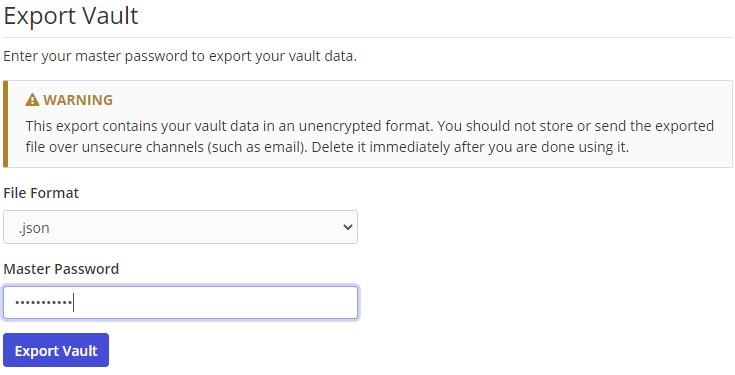
Frequency: Monthly or more if a lot of stuff changes.
Bitwarden Maintenance
The bitwarden service data files need to be backed up on the NAS from time to time. This is especially true when updating the bitwarden docker images.
Backup bitwarden and other docker images by running the docker package and exporting the containers and their settings to the admin folder.
Also file system backups on the /volume1/docker/bitwarden* share are important as this is where the actual bitwarden data is – i.e. starting from /volume1/docker the command could be…
cp -ar bitwarden /volume1/homes/wmstoval/bitwarden-backup
System Updates
This section discusses updating settings and programs over time as new releases become available and maybe important to install for security or other reasons.
