Maintaining good backups of workstations in my life is important to me. I have what is for me a complex digital life that is important to being a functional human being. I’ll leave it at that. I don’t want to run significant risk of losing it. I’ve been burned in the past and things either get reconstructed, or I never find the gumption to do so and regret it. Most of the time I improve my process afterwards I hope.
A short rant about some risks attempting to recover a PC that can no longer boot etc…. It’s one thing to make backups. It’s entirely different both in concept and reality to restore your system from that backup! There’s so many things that can go wrong it’s not funny. At the simplest level it starts with the question of whether you configured the backup software correctly on the scope of the backup. When it comes to multiple drives and/or drive partitions and/or various options there’s certainly room for human error. Then does the backup software work correctly? (did it in fact write the files to the media? are you sure?) Have you made recovery media? What if your PC won’t actually boot from that media? (your bios might be incompatible or your media might be missing device drivers you’ll need to access the backup media). etc. etc.
The time to test recovery is when the PC is new
To test a bare metal/full restore there’s absolutely only one way to get what I consider acceptable confidence the process will work in the future when needed. Nothing is absolutely foolproof. There’s a point of diminishing returns (does your strategy guard against huge solar flares that destroy electronic equipment?). But problems I’ve been burned by or problems I know enough to avoid already will usually make my list.
In the past I’ve found myself in a trap though. If I spend days and days and then weeks and months etc. building up my PC then when am I going to face the risk of restoring the whole thing from a backup just to prove that I can? The fact is if the recovery software fails then that and that alone is enough to now make the need to restore a backup essential because the computer becomes unusable. So why restore a PC that’s working?
So I just got a new PC (HP Envoy) and I’ve done little more with it than setup Windows and install one or two programs and then my backup software. Now I’m ready to validate a backup strategy while I have little of my soul invested in this computer. Instead of it being something I wouldn’t consider risking, it becomes something I can be at least a bit casual about in return for some assurance this might work if I needed it.
Recover with Synology Active Backup for Business
This is a step-by-step for recovering my PC. I’ve been using Active Backup for Business for some time now (don’t be thrown by “business” – personal is fine). It let’s me backup my workstations and schedule and monitor those backups from a central console. Then having backed up all the workstations to one device (the NAS), follow that by backing up the NAS itself both to on-site (external USB drives) and off-site media.
Recovery starts by making a backup. For that I download and install Active Backup for Business client and make the first backup using that.
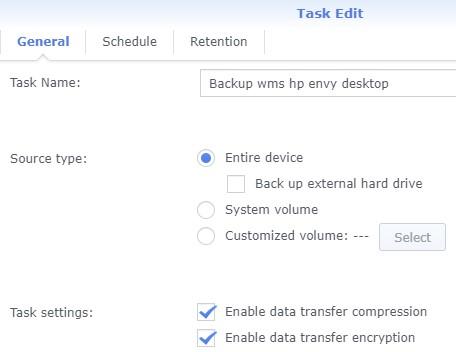
Active Backup stores multiple backup versions if you want it to. So you can for example make backups every day but restore your computer to the way it was three or more days ago. I do this mainly for recovering specific files instead of the whole computer but still…
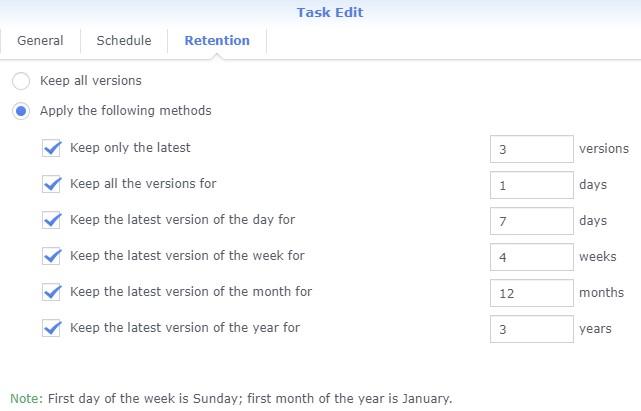
This strategy keeps lots of recent backups but then fewer as you go back in time. Then after 3 years forget about it! You really have that many virtual full image backups of your PC. That sounds like it quickly becomes an unmanageable volume, but the storage is very efficiently managed thru deduplication and other other algorithms.
Bare Metal Recovery
The most frequent recovery is to restore individual files or directories you might mistakenly or otherwise lose somehow. That’s fully supported by running the backup client and launching the restore portal. But what if you can’t boot the computer? What if your system was infected with a virus two days ago and rather than deal with the mess you just want to restore the whole computer? In either case the normal recovery portal won’t let you do that. The only way to completely restore everything is to boot from recovery media. That starts by making some…
You can only make recovery media if you can boot – don’t wait.
To make recovery media download and run the Active Backup for Business Media Creator.
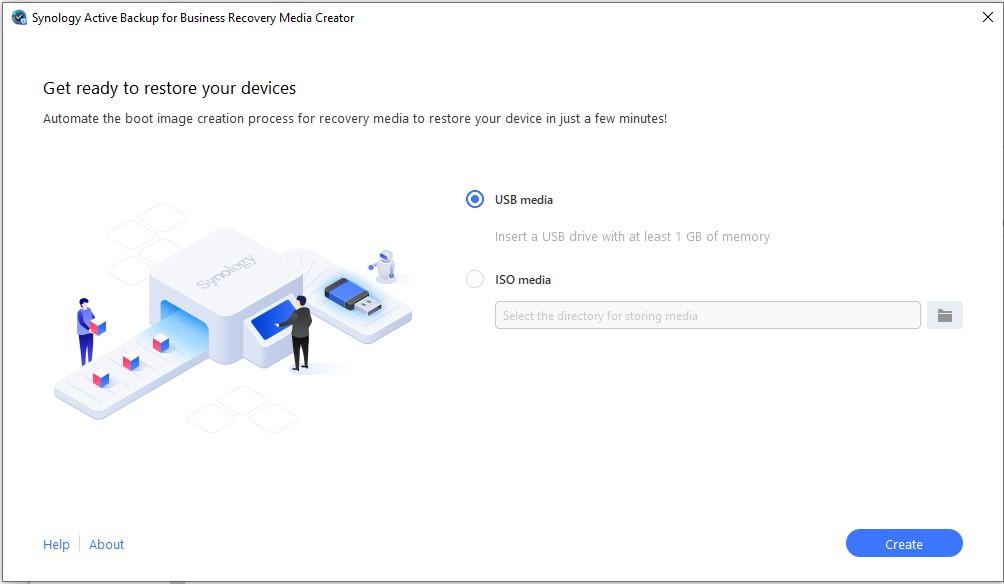
Choose the type of media you want to create based on what your PC hardware can deal with. I chose USB media. This ends up putting a lite version of Windows on my USB stick. Then I store that for safe keeping when needed. Label it and don’t lose it.
Testing the Restore
Warning: This procedure runs the clear risk of rendering your computer inoperable requiring professional help to repair and permanent data loss. If this concerns you then stop now. My personal practice below should not be considered any kind of professional advice that doing this makes sense for your situation.
To test the restore you first need to boot your PC from the recovery media instead of the normal boot drive. Otherwise Windows will understandably refuse to be overwritten by your backup media while continuing to function.
Consult PC documentation. In my case I power off and plugin the USB stick.
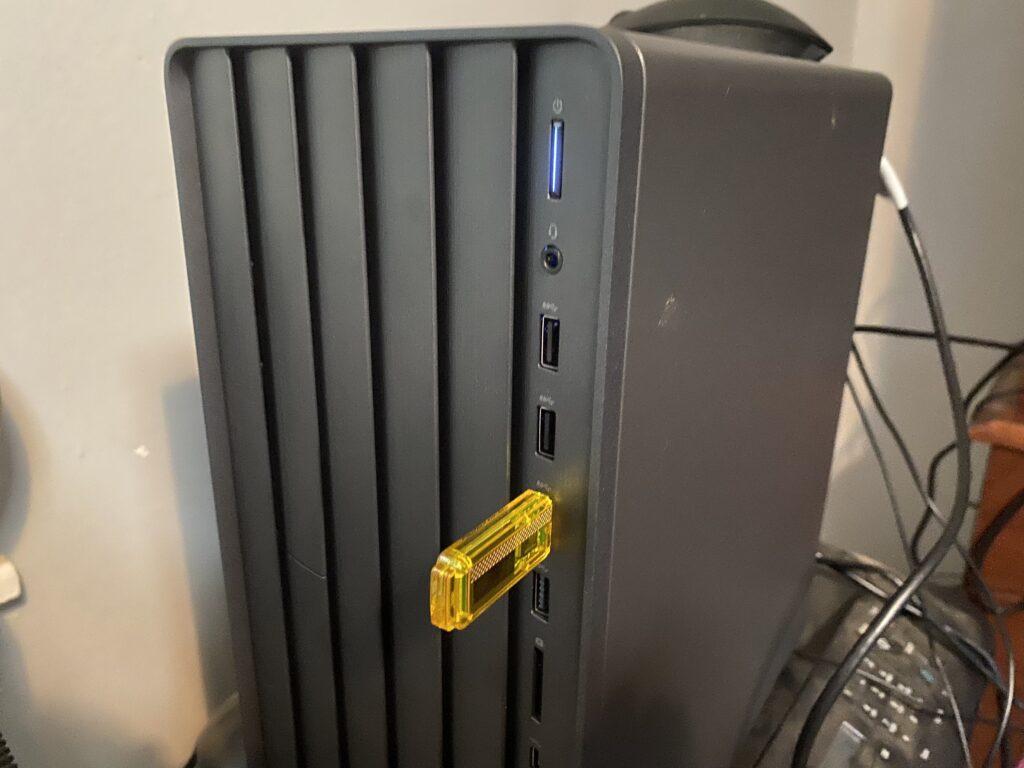
Then power-on and within a couple seconds the BIOS boot menu should display.
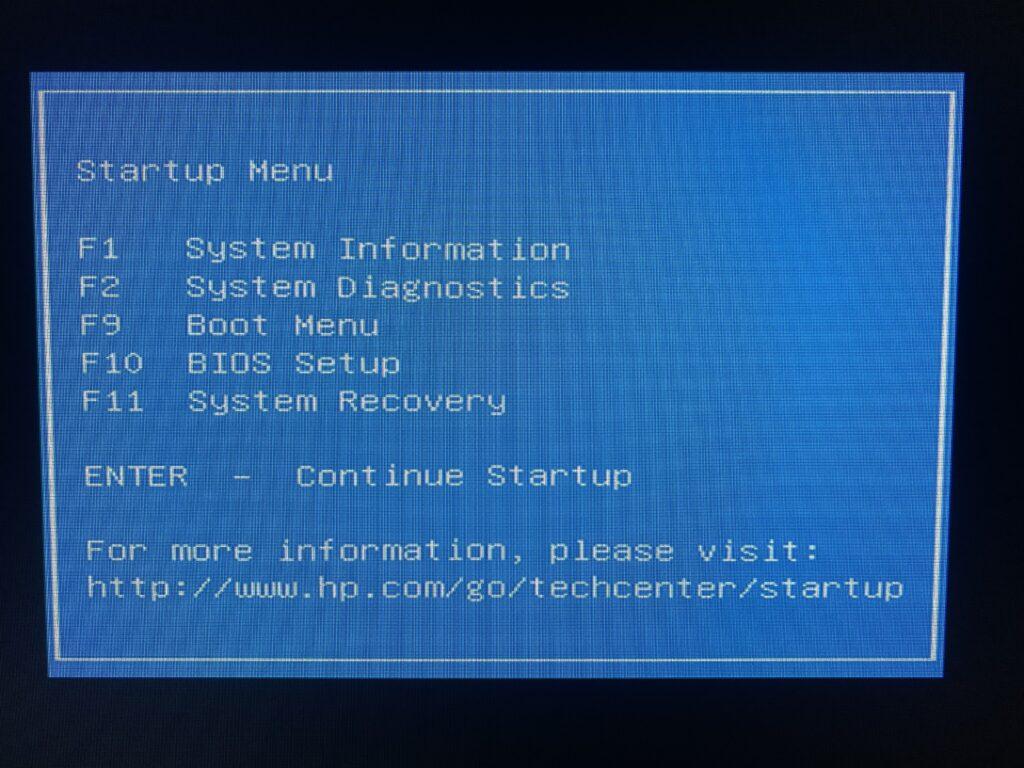
Select F9 boot menu.
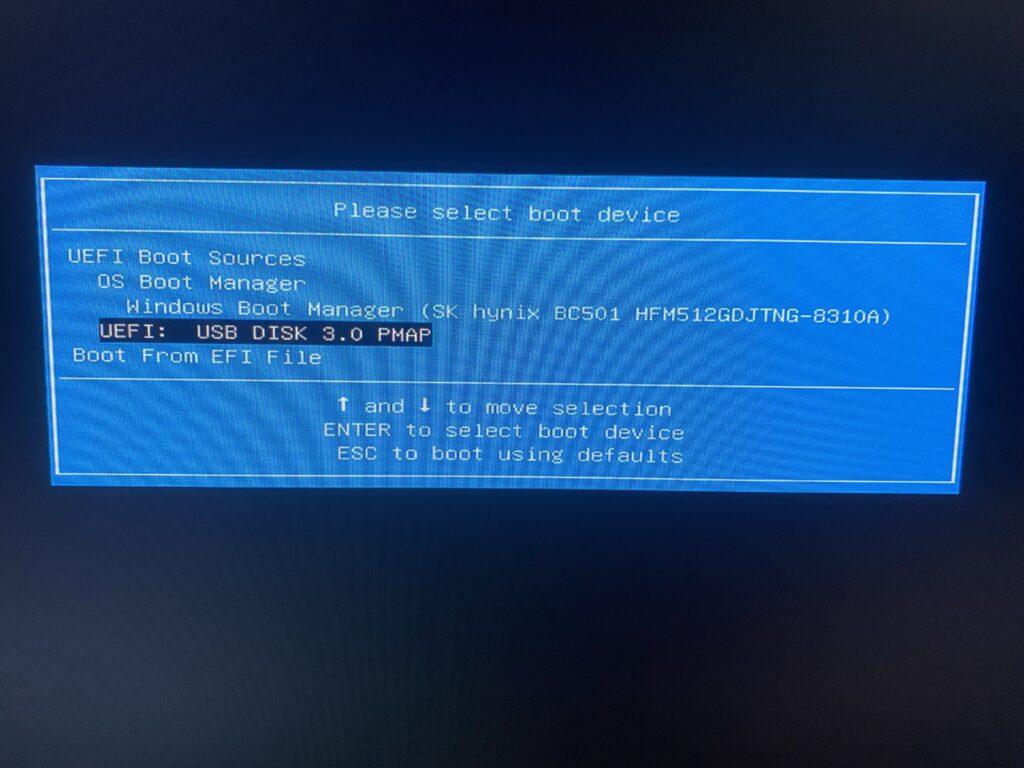
Pick the USB.
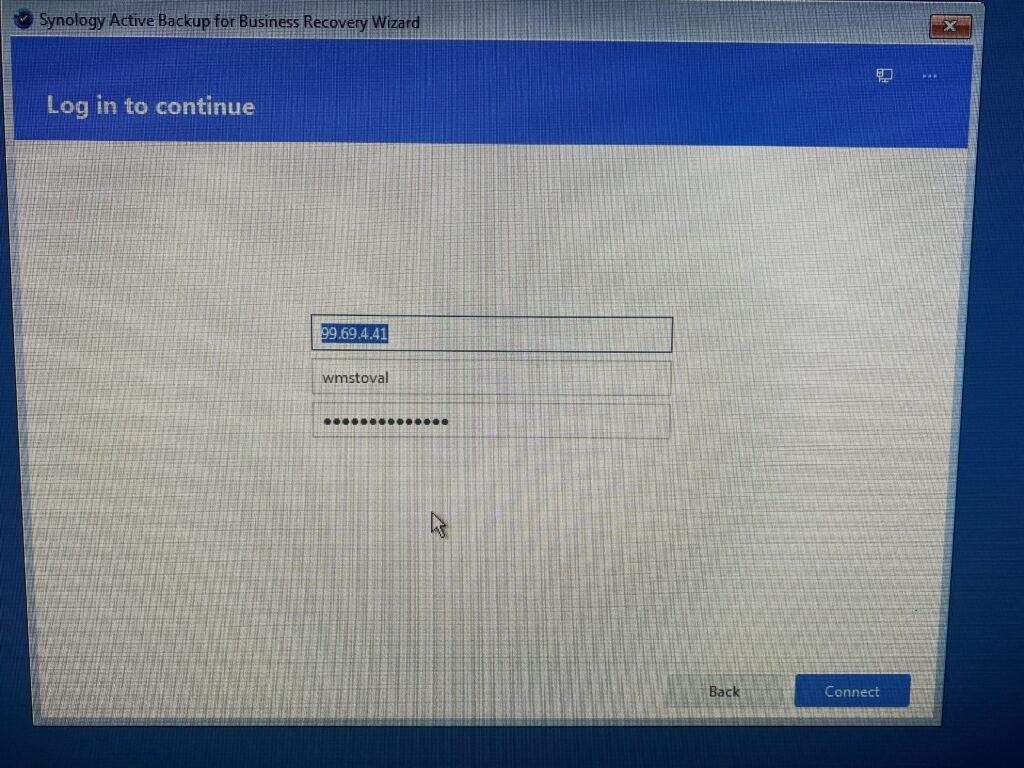
This is where we point to the NAS where the backup is stored.
Points
- If you try this over WIFI it may fail. In my case those drivers are not loaded and it takes an ethernet connection. The error you get might be like it just can’t connect – I figured this out by making a lucky guess and trying it out.
- If the user id is not a Synology admin user this might act like your credential are not valid. Normal users can backup their computers but only the administrator can do this bare metal restore.
Assuming you get this far (the reason for doing it is to find out) a warning might be displayed here…
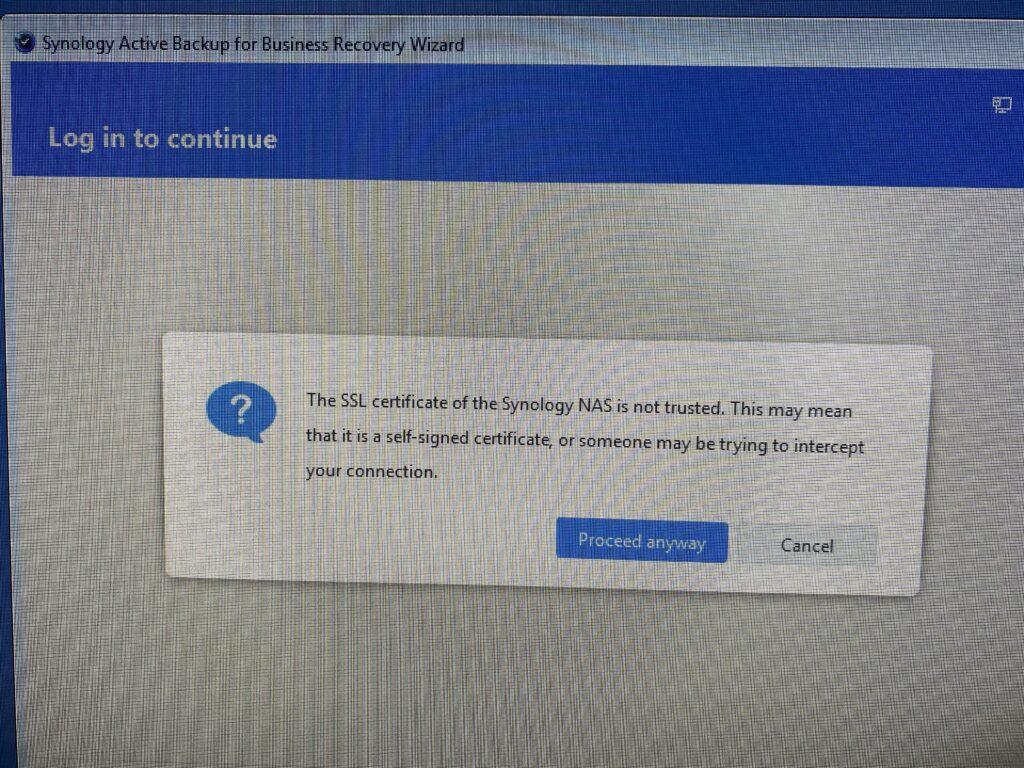
I think the warning will show for my site all the time since it is being accessed with an IP address (as necessary in this lite OS) the normal SSL negotiation won’t go as expected.
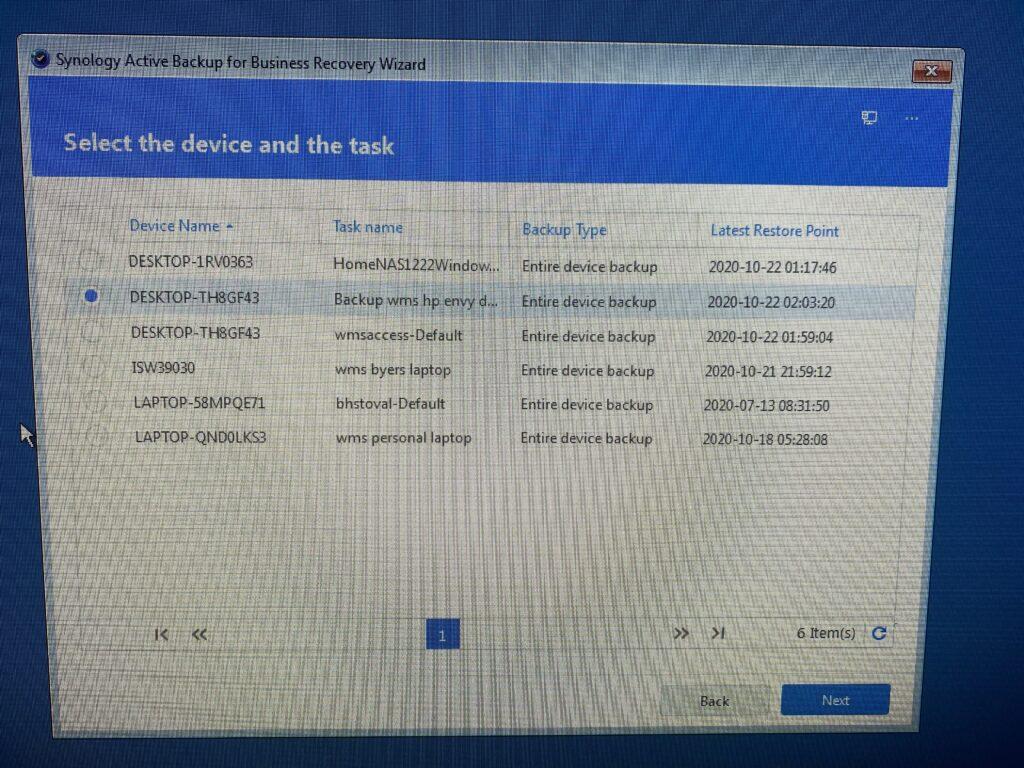
Pick the workstation backup you want to restore. This might be real easy but don’t mess up! Restoring to dissimilar hardware is not a place to go.
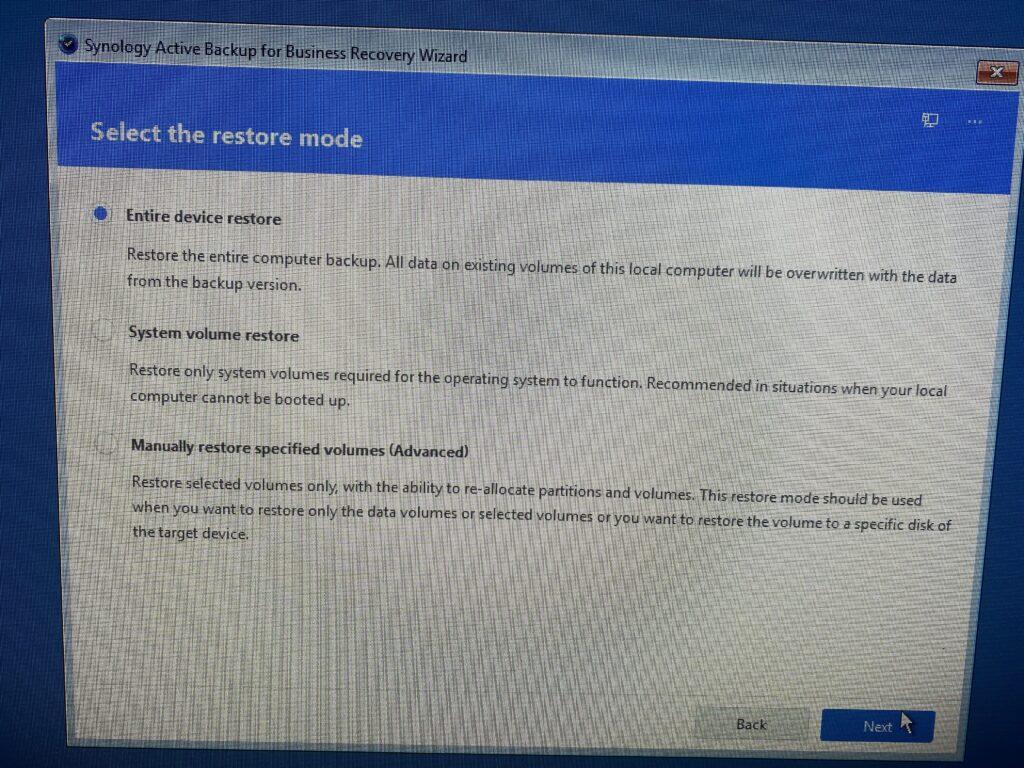
I’m boldly moving forward with a full system restore. A selective restore might cause problems if I don’t understand the scope of the issues driving me here.
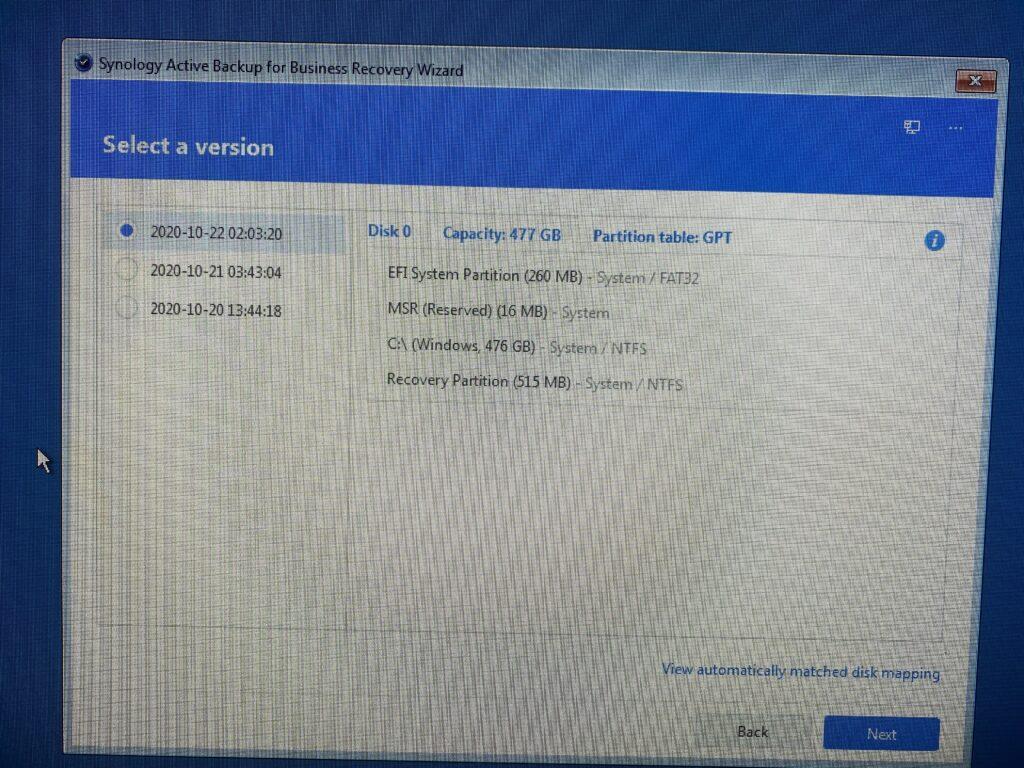
Choose the backup version you want to restore – normally the most recent.
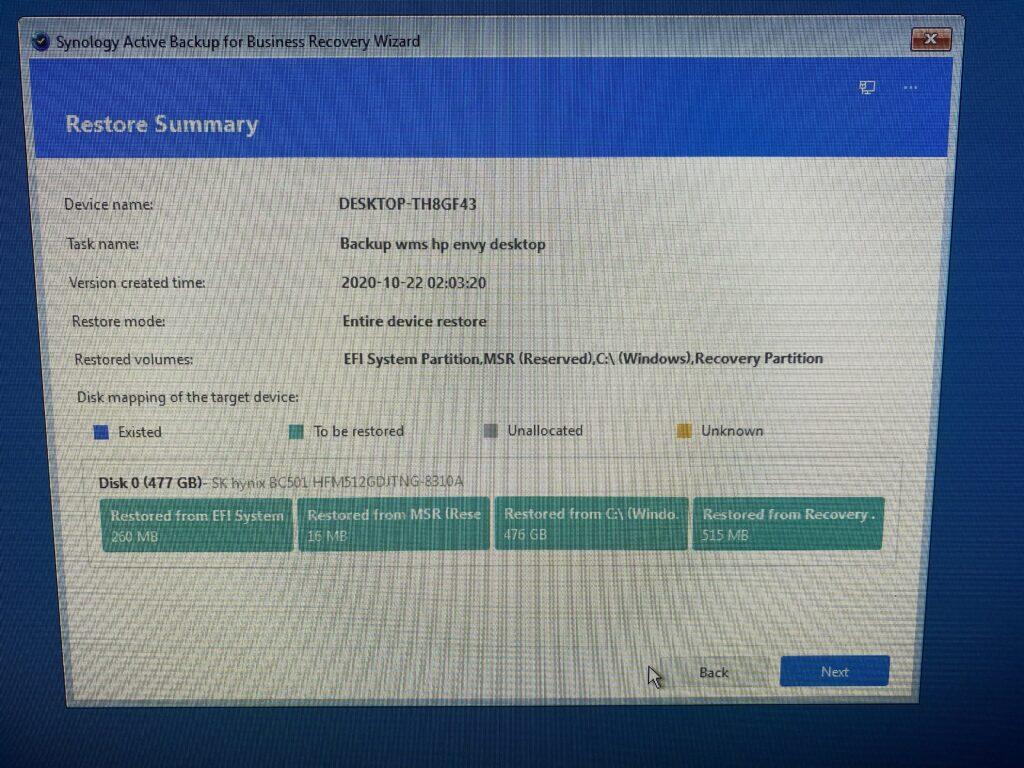
Consider stopping now?
I was bold and wanted to prove the recovery software really generates a fully usable outcome. But depending on your risk tolerance you might consider stopping here because at this point you’ve proven you can boot from the USB drive, load required device drivers, connect to the backup server and/or recovery media, browse it for a backup to restore. At this point risk is way lower and recovery will probably work if you need it down the road.
But what you have NOT done is proven that the recovery media has full integrity and accessibility vs. simply a readable catalog. You have NOT proven that the recovery software is bug free and able to use your lite OS to correctly rebuild the content of your disk partitions.
In my case I’m not satisfied yet so I’ll move on…
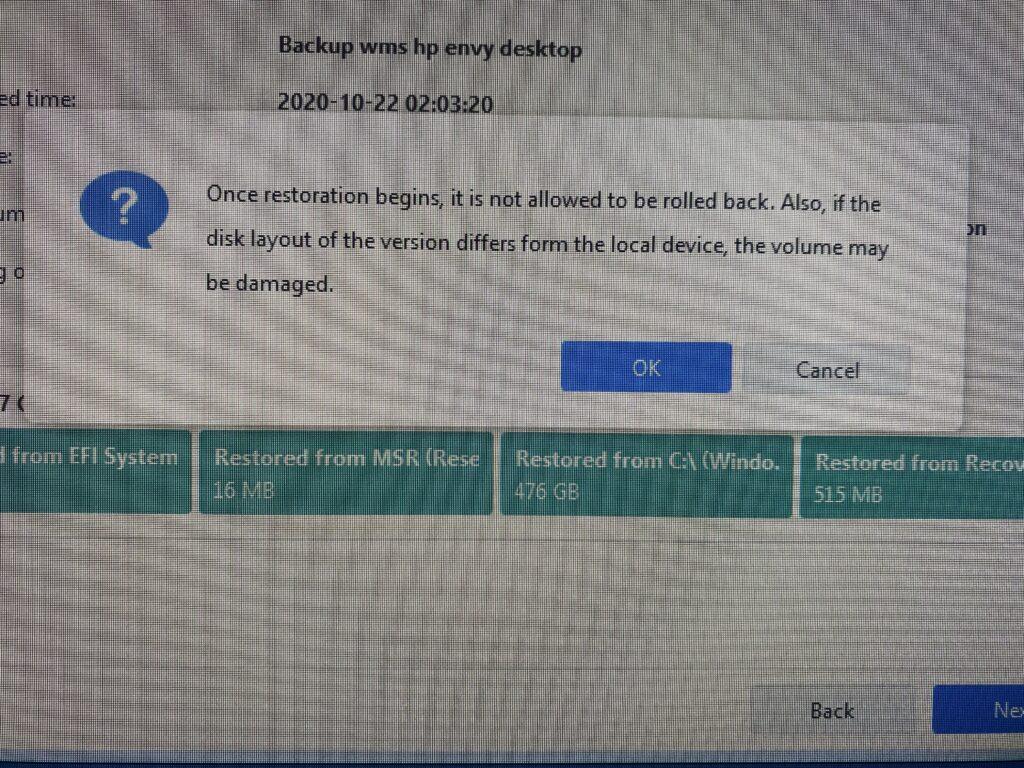
The recovery starts and shows status as it executes, then finishes.
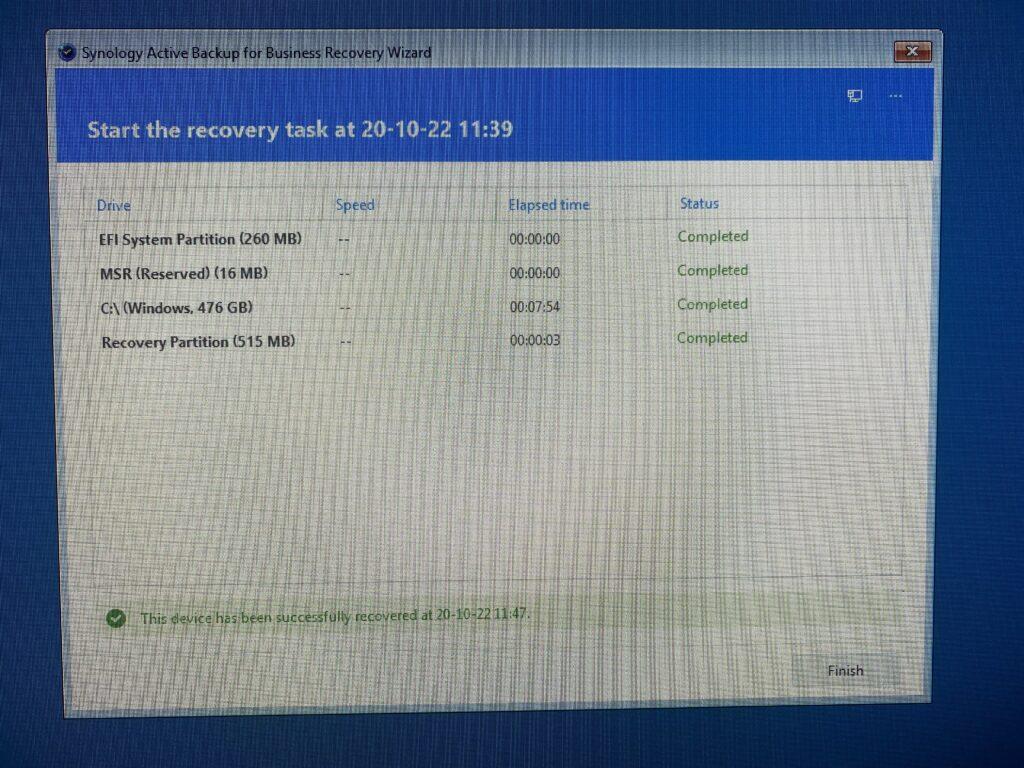
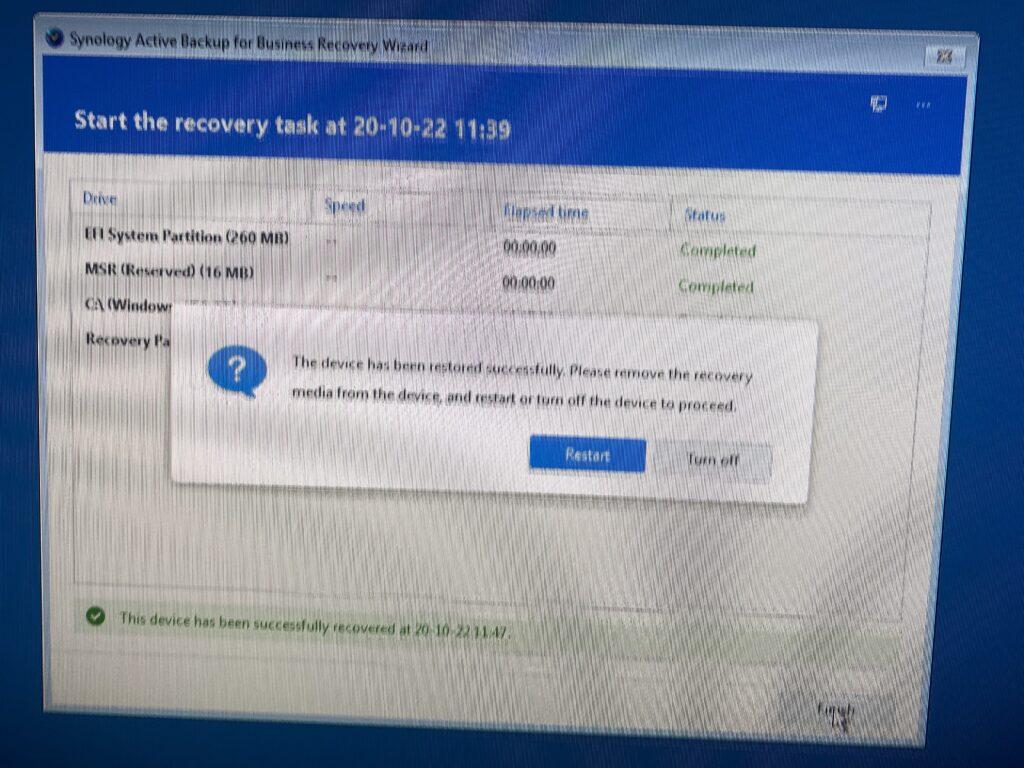
Hope for the best! 🙂
In my case this worked great. I went thru the process a couple more times, trashing files, moving them around, etc. then restoring. That’s good enough for me.
A+ for Active Backup.
